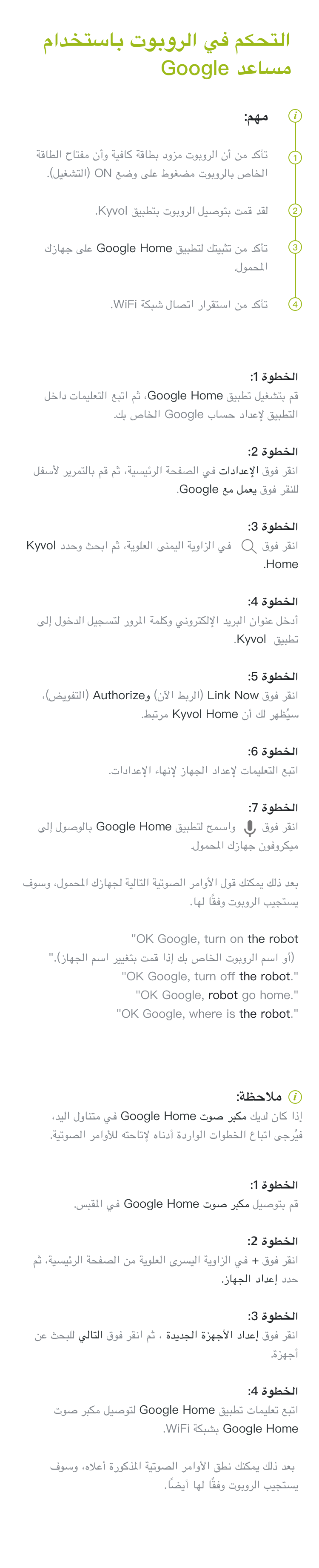Your Cart is Empty
+1 949-878-9996 ![]()
Work Hours:
15:30-24:00 UTC, Mon. to Fri.
Contact us (English Only)
1. Make sure the robot has enough power and the Power Switch of the robot is pressed to ON.
2. You have connected the robot to Kyvol APP.
3. Make sure you've installed Google Home APP on your mobile device.
4. Make sure the WiFi connection is stable.
1. 确保扫地机器人有充足的电量,并且将扫地机的电源开关打到ON。
2. 您已经将扫地机器人连线到Kyvol APP。
3. 确保您已经在您的行动装置安装好Google Home APP。
4. 确保WiFi连线稳定。
1. Stellen Sie sicher, dass der Saugroboter ausreichend Strom hat und drücken Sie den Netzschalter des Saugroboters auf ON.
2. Sie haben den Saugroboter an Kyvol APP verbunden.
3. Stellen Sie sicher, dass Sie Google Home APP auf Ihrem Mobilgerät installiert haben.
4. Stellen Sie sicher, dass die WiFi-Verbindung stabil ist.
1. Assurez-vous que la batterie du robot a assez d'énergie et que le Bouton Power est en ON.
2. Assurez-vous d'avoir connecté le robot à l'APP Kyvol.
3. Assurez-vous d'avoir installé l'APP d'Google Home sur votre appareil mobile.
4. Assurez-vous que votre connexion WiFi soit stable.
1. Assicurati che il robot abbia energia sufficiente e che l'Bouton Power del robot sia premuto su ON.
2. Hai collegato il robot all'APP Kyvol.
3. Assicurati di aver installato l'APP Google Home sul tuo dispositivo mobile.
4. Assicurati che la connessione WiFi sia stabile.
1. Asegúrese de que el robot tenga la suficiente potencia y que el Interruptor de Corriente del robot esté pulsado en ON.
2. Ha conectado el robot a la APP Kyvol.
3. Asegúrese de haber instalado la APP de Google Home en su dispositivo móvil.
4. Asegúrese de que la conexión WiFi es estable.
1. ロボット掃除機の電池の残量が十分にあるかを確認し、「 電源スイッチ」を「ON」にしてください。
2.「Kyvol」アプリに接続完了しました。
3. ごモバイルデバイスは既に「 Google Home」アプリをインストールしたことを確保してください。
4. 安定したWiFi接続を確保してください。
1. Certifique-se de que o robô tem energia suficiente e o Interruptor de Energia do robô se encontra na posição ON.
2. Certifique-se de que o robô está ligado à aplicação Kyvol.
3. Certifique.se de que a aplicação Google Home está instalada no seu dispositivo móvel.
4. Certifique-se de que a ligação WiFi está estável.
針對掃地機器人:
1. 確保掃地機器人有充足的電量,並且將掃地機的電源開關打到ON。
2. 您已經將掃地機器人連線到Kyvol APP。
3. 確保您已經在您的行動裝置安裝好Google Home APP。
4. 確保WiFi連線穩定。
Launch Google Home APP, then follow the in-app instructions to set up your Google account.
Tap Settings on the main page, then scroll down to the bottom to tap Works with Google.
Tap  on the upper right corner, then search and select Kyvol Home.
on the upper right corner, then search and select Kyvol Home.
Enter the email address and password for logging in to Kyvol APP.
Tap Link Now and Authorize, it will show you Kyvol Home is linked.
Follow the instructions to set up the device to finish the settings.
Tap  and allow Google Home to access the microphone on your mobile device.
and allow Google Home to access the microphone on your mobile device.
"OK Google, turn on the robot (or your robot's name if you changed the device name)."
"OK Google, turn off the robot."
"OK Google, robot go home."
"OK Google, where is the robot."
登入Google Home APP,按照应用内的指导设定您的谷歌帐号。
点击主页上的设定,向下滑动到底部,点击与google服务相容。
点击 ,然后向下滑动以选择 Kyvol Home。
,然后向下滑动以选择 Kyvol Home。
输入登入到Kyvol APP的信箱位址和密码。
点击Link Now和Authorize,将会显示Kyvol Home已经连结。
按照说明设置装置, 并完成所有设定。
点击 并允许Google Home使用您行动装置的麦克风。
并允许Google Home使用您行动装置的麦克风。
「OK Google, turn on the robot」如果您已经更改装置名字,请将语音指令里面的「the robot」更改成您装置的名字。
「OK Google, turn off the robot.」
「OK Google, robot go home.」
「OK Google, where is the robot.」
Melden Sie sich bei der Google Home-App an und befolgen Sie die Anweisungen in der App, um Ihr Google-Konto einzurichten.
Tippen Sie auf der Hauptseite auf Einstellunger und scrollen Sie dann nach unten, um auf Mit Geräten von Google kompatibel zu tippen.
Tippen Sie oben rechts auf  , dann suchen Sie und wählen Sie Kyvol Home aus.
, dann suchen Sie und wählen Sie Kyvol Home aus.
Geben Sie die E-Mail-Adresse und das Passwort für die Anmeldung bei Kyvol APP ein.
Tippen Sie auf Sofort verbinden und Autorisieren, es wird Kyvol Home ist verknüpft angezeigt.
Folgen Sie den Anweisungen zum Einstellen des Geräts, um die Einstellungen abzuschließen.
Tippen Sie auf  und erlauben Sie Google Home den Zugriff auf das Mikrofon auf Ihrem Mobilgerät.
und erlauben Sie Google Home den Zugriff auf das Mikrofon auf Ihrem Mobilgerät.
"OK Google, turn on the robot."
"OK Google, turn off the robot."
"OK Google, robot go home."
"OK Google, where is the robot."
Wenn Sie den Gerätenamen geändert haben, ändern Sie bitte das the robot im Sprachbefehl in den Namen Ihres Geräts.
Ouvrez l'APP Google Home, puis suivez les instructions et étapes pour configurer votre compte Google.
Cliquez sur Paramètres sur la page principale, puis cliquez sur Fonctionne avec Google situé au fond.
Appuyez sur  dans le coin supérieur droit, puis recherchez et sélectionnez Kyvol Home.
dans le coin supérieur droit, puis recherchez et sélectionnez Kyvol Home.
Saisissez l'adresse d'email et le mot de passe pour vous connecter à l'APP Kyvol.
Cliquez sur Connexion et autorisation pour que Kyvol Home est associé s'affiche.
Configurez l'appareil en suivant les instructions pour finir tout le paramétrage.
Cliquez sur  et conférez l'autorisation d'accéder au microphone de votre appareil mobile à Google Home.
et conférez l'autorisation d'accéder au microphone de votre appareil mobile à Google Home.
"OK Google, turn on the robot (ou le nom de votre robot si vous avez changé le nom de l'appareil)."
"OK Google, turn off the robot."
"OK Google, robot go home."
"OK Google, where is the robot."
Avvia l'APP di Google Home, quindi segui le istruzioni in-APP per configurare il tuo account Google.
Tocca Impostazioni nella pagina principale, quindi scorri verso il basso per toccare Compatibile con Google.
Toccare  nell'angolo in alto a destra per cercare l'app Kyvol Home.
nell'angolo in alto a destra per cercare l'app Kyvol Home.
Inserisci l'indirizzo e-mail e la password per accedere a Kyvol APP.
Tocca Link ora e Autorizzare, ti mostrerà Kyvol Home collegato.
Segui le istruzioni per configurare il dispositivo per completare le impostazioni.
Tocca  e consenti a Google Home di accedere al microfono sul tuo dispositivo mobile.
e consenti a Google Home di accedere al microfono sul tuo dispositivo mobile.
"OK Google, turn on the robot (o il nome del tuo robot se hai cambiato il nome del dispositivo)."
"OK Google, turn off the robot."
"OK Google, robot go home."
"OK Google, where is the robot."
Inicie la APP Google Home y siga las instrucciones de in-APP para configurar su cuenta de Google.
Pulse Configuració en la página principal y luego deslícese hasta la parte inferior para pulsar Funciona con Google.
Toque  en la esquina superior derecha, luego busque y seleccione Kyvol Home.
en la esquina superior derecha, luego busque y seleccione Kyvol Home.
Introduzca la dirección de correo electrónico y la contraseña para acceder a la APP Kyvol.
Pulse Vincular ahora y Autorizar, le mostrará Kyvol Home está vinculado.
Siga las instrucciones para configurar el dispositivo y finalizar los ajustes.
Pulse  y permita que Google Home acceda al micrófono de su dispositivo móvil.
y permita que Google Home acceda al micrófono de su dispositivo móvil.
"OK Google, turn on the robot (o el nombre de su robot si ha cambiado el nombre del dispositivo)."
"OK Google, turn off the robot."
"OK Google, robot go home."
"OK Google, where is the robot."
「Google Home」アプリに登録し、指示通りにGoogleアカウントを設置してください。
ホームページの「設定」タップし、ページの下へスワイプ、「Works with Google」をタップしてください。
右上隅の「 」をタップし、「Kyvol Home」を検索してください。
」をタップし、「Kyvol Home」を検索してください。
「Kyvol」アプリにサインインしたメールアドレスとパスワードを入力してください。
「今すぐログイン」と「許可する」をタップすれば、「Kyvol Homeをリンクしました」が表示されます。
説明通りにモバイルデバイスの設置を全て完成してください。
「 」をタップし、「Google Home」がごモバイルデバイスのマイクを使用することを許可してください。
」をタップし、「Google Home」がごモバイルデバイスのマイクを使用することを許可してください。
"OK Google, turn on the robot."
"OK Google, turn off the robot."
"OK Google, robot go home."
"""OK Google, where is the robot.""
モバイルデバイス名を変更した場合、音声指令の「the robot」を新しいモバイルデバイス名に変更してください。"
Abra a aplicação Google Home e siga as instruções apresentadas na aplicação para configurar a sua conta Google.
Toque em Definições na página principal, desloque-se para o fundo e toque em Funciona com o Google.
Toque em  no canto superior direito e, em seguida, procure e selecione Kyvol Home.
no canto superior direito e, em seguida, procure e selecione Kyvol Home.
Introduza o endereço de e-mail e a palavra-passe para iniciar sessão na aplicação Kyvol.
Toque em Ligar agora e Autorizar. Ser-lhe-á indicado que o Kyvol Home está associado.
Siga as instruções para configurar o dispositivo e concluir as definições.
Toque em  e permita que a aplicação Google Home aceda ao microfone do seu dispositivo móvel.
e permita que a aplicação Google Home aceda ao microfone do seu dispositivo móvel.
“OK Google, liga o robô (ou o nome do seu robô, caso tenha alterado o nome do dispositivo).”
“OK Google, desliga o robô.”
“OK Google, manda o robô para a base.”
“OK Google, onde está o robô?”
登入Google Home APP,按照應用內的指導設定您的谷歌帳號。
點擊主頁上的設定,向下滑動到底部,點擊與google服務相容。
點擊 ,然後向下滑動以選擇Kyvol Home。
,然後向下滑動以選擇Kyvol Home。
輸入登入到Kyvol APP的信箱位址和密碼。
點擊Link Now和Authorize,將會顯示Kyvol Home已經連結。
按照說明設置裝置, 並完成所有設定。
點擊 並允許Google Home使用您行動裝置的麥克風。
並允許Google Home使用您行動裝置的麥克風。
「OK Google, turn on the robot」如果您已經更改裝置名字,請將語音指令裡面的「the robot」更改成您裝置的名字。
「OK Google, turn off the robot.」
「OK Google, robot go home.」
「OK Google, where is the robot.」
If you have a Google Home Speaker at hand, please follow the steps below to make it available for voice commands.
如果您手边有Google Home Speaker装置,请按照以下步骤,使其可用于语音指令。
Wenn Sie einen Google Home Speaker zur Hand haben, befolgen Sie bitte die folgenden Schritte, um ihn für Sprachbefehle verfügbar zu machen.
Si vous possédez une Enceinte Google Home, veuillez suivre les étapes suivantes afin d'envoyer des commandes vocales au robot via l'enceinte.
Se hai un altoparlante Google Home a portata di mano, procedi nel seguente modo per renderlo disponibile per i comandi vocali.
Si dispone de un Altavoz de Google Home, siga los siguientes pasos para que pueda recibir comandos de voz.
「Google Homeスピーカー」が手元にある場合、下記のステップで、音声指令に対応させてください。
Caso tenha uma Coluna Google Home, siga os passos indicados abaixo para a tornar disponível para comandos de voz.
如果您手邊有Google Home Speaker裝置,請按照以下步驟,使其可用於語音指令。
Plug your Google Home Speaker into the socket.
Tap + on the upper left corner of the main page, then select Set up device.
Tap Set up new devices, then tap Next to look for devices.
Follow the instructions of Google Home APP to connect your Google Home Speaker to WiFi.
Then you can speak the voice commands mentioned above, and the robot will respond accordingly as well.
将您的Google Home Speaker插入插座。
点击主页左上角的 +,然后选择设定装置。
点击设定新装置,然后点击继续寻找设备。
接着按照Google Home APP的指示,将您的Google Home Speaker连线到WiFi。
您就可以说上面提到的语音指令,扫地机器人也会作出相应回应。
Stecken Sie Ihren Google Home Speaker in die Steckdose.
Tippen Sie auf + in der oberen linken Ecke der Hauptseite und wählen Sie dann Gerät einrichten.
Tippen Sie auf Neue Gerät einrichten und dann auf Weiter, um nach Geräten zu suchen.
Folgen Sie den Anweisungen von Google Home APP, um Ihren Google Home Speaker mit WiFi zu verbinden.
Dann können Sie die folgenden Sprachbefehle an Ihr Mobilgerät sagen, der Saugroboter wird entsprechend reagieren.
Branchez votre Enceinte Google Home sur la base.
Cliquez sur + situé en haut à gauche sur la page principale, puis sélectionnez Configurer un appareil.
Cliquez sur Configurer de nouveaux appareils puis Suivant pour effectuer la recherche des dispositifs.
Suivez les instructions de l'APP Google Home pour connecter votre Enceinte Google Home au WiFi.
Vous pouvez maintenant donner les commandes vocales ci-dessus afin que le robot l'exécute.
Collega l'altoparlante Google Home alla presa.
Tocca + nell'angolo in alto a sinistra della pagina principale, quindi seleziona Configura dispositivo.
Tocca Configura nuovi dispositivi, quindi tocca Avanti per cercare i dispositivi.
Segui le istruzioni dell'APP di Google Home per connettere l'altoparlante Google Home al WiFi.
Quindi puoi pronunciare i comandi vocali sopra menzionati e anche il robot risponderà di conseguenza.
Conecte el Altavoz de Google Home en el enchufe.
Pulse + en la esquina superior izquierda de la página principal y, a continuación, seleccione Configurar dispositivo.
Pulse Configurar nuevos dispositivos y, a continuación, pulse Siguiente para buscar dispositivos.
Siga las instrucciones de la APP de Google Home para conectar el Altavoz de Google Home a la WiFi.
Entonces puede pronunciar los comandos de voz mencionados anteriormente, y el robot también responderá en consonancia.
「Google Homeスピーカー」をコンセントに接続します。
ホームページの左上にある「+」をタップし、「デバイスをセットアップ」を選んでください。
「新しいデバイスの設定」をタップし、「次へ」をタップして設備を検索してください。
「Google Home」アプリのガイドに沿って、「Google Homeスピーカー」をWiFiに接続してください。
音声指令を話すと、ロボット掃除機は対応できます。
Ligue a sua Coluna Google Home à tomada elétrica.
Toque em + no canto superior esquerdo da página principal e, em seguida, selecione Configurar dispositivo.
Toque em Configurar novos dispositivos e toque em Seguinte para procurar dispositivos.
Siga as instruções da aplicação Google Home para ligar a sua Coluna Google Home à rede WiFi.
Depois pode dizer os comandos de voz acima mencionados, e o robô responderá também em conformidade.
將您的Google Home Speaker插入插座。
點擊主頁左上角的 +,然後選擇設定裝置。
點擊設定新裝置,然後點擊繼續尋找設備。
接著按照Google Home APP的指示,將您的Google Home Speaker 連線到WiFi。
您就可以說上面提到的語音指令,掃地機器人也會作出相應回應。